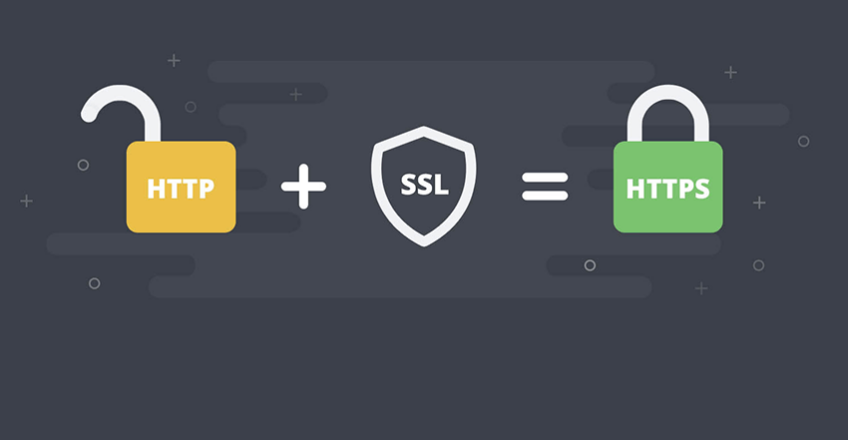
Plesk Free SSL Installation
In this article, we will explain how to trigger (install) Lets Encrypt through the Plesk Panel.
SSL certificates are automatically installed by the system for all hosting accounts within 24 hours. You can follow the steps below to expedite this process:
1- Log in to the Plesk control panel by following the steps Customer Panel > My Hosting > Manage,
2- From the Hosting Settings menu, enable the SSL/TLS support option and click OK,
3- Navigate to the Let’s Encrypt menu, choose the desired domain(s) or names, and click on the Get It For Free button.

Don’t forget to point the relevant domain to our servers for SSL certificates to be generated successfully.
Additionally, if all connections to your site are through HTTPS (including JS buttons, style sheets, and your images), you will see the SSL padlock icon in your browser.
Plesk Free SSL Installation
You can determine if an SSL certificate is active by looking for the following indicators:
- HTTPS in the URL: When you access your website, the URL should begin with “https://” instead of “http://”. The “s” in “https” indicates a secure connection.
- Padlock Icon: In the browser’s address bar, there should be a padlock icon. This icon indicates that the website is secured with an SSL certificate. Depending on the browser, the padlock might look slightly different, but it generally represents security.
- Green Address Bar: Some Extended Validation (EV) SSL certificates cause the browser’s address bar to turn green. This provides an additional visual indicator of a secure connection.
- Certificate Details: You can click on the padlock icon or the “https://” portion of the URL to view the SSL certificate details. This will show you information about the certificate issuer, expiration date, and other relevant details.
- SSL Checker Tools: There are online tools available where you can input your website’s URL to check if SSL is properly set up and active. These tools often provide detailed information about the SSL configuration of your site.
Remember that if you’ve recently installed an SSL certificate, it might take a little time for changes to propagate across the internet and for the indicators to show up consistently. Web hosting
If you encounter any issues with your SSL certificate, creating a support request through the contact section will be sufficient. We will take care of it for you right away.

