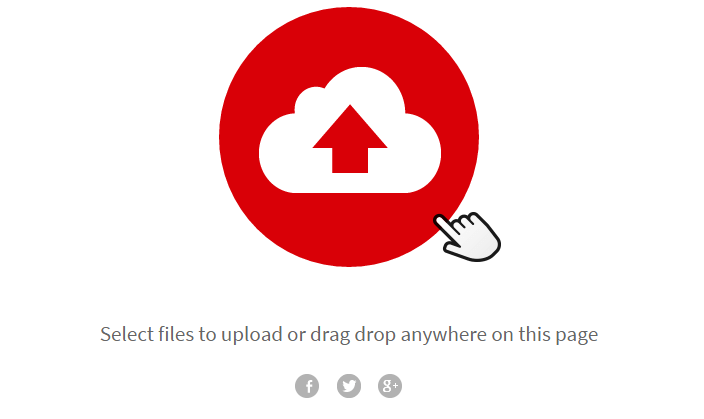
How to Upload Files in Plesk Panel
Hey there, buddy! So, you know how we’re all about sharing files and making things smooth on our websites? Well, let me walk you through the nitty-gritty of tweaking the “file_uploads” setting in our trusty Plesk Panel. Don’t sweat it – I’m here to guide you through it, like we’re just chilling and talking shop. How to Upload Files in Plesk Panel
Understanding the Magic of file_uploads in Plesk Panel:
Alright, so imagine this – you want people to upload files to your website, like pictures or documents. The “file_uploads” setting in Plesk Panel is like the gatekeeper. It decides whether your website can accept those uploads. Let’s dive in!
Step 1: Logging into Plesk Panel:
First things first, log into your Plesk Panel account. Once you’re in, head to the “Websites & Domains” section. You’re in the right place – this is where the magic happens.
Step 2: Poking Around in PHP Settings:
Within “Websites & Domains,” find the “PHP Settings” option for your website. It’s like the control room for all things PHP-related. Click on it, and you’re ready to roll.
Step 3: Adjusting file_uploads Setting:
Now, we’re in the PHP settings zone. Look for the “file_uploads” option – it’s the toggle switch that decides whether you’re open for uploads or not. If you want to allow file uploads, switch it to “On.” Simple as that!
Step 4: Giving It a Test Drive:
Alright, we’re almost there. Save your changes, and let’s see if it’s working. Try uploading a file through your website’s upload feature. If it goes smoothly, you’ve nailed it! If not, double-check that you flipped the “file_uploads” switch to “On.”
Step 5: Security Note – Stay Vigilant:
Remember, while allowing file uploads can be super handy, it’s important to stay vigilant. Keep an eye out for any security vulnerabilities. You might want to consider file type restrictions or scanning uploads for potential risks.
How to Upload Files in Plesk Panel
Wrap-Up: You’re the Captain of Your Upload Ship:
And there you have it, my friend! You’ve just unleashed the power of “file_uploads” in Plesk Panel. Now you can let your website users easily share their files, photos, and whatnot. Just remember, with great power comes great responsibility – so keep an eye on those uploads and have a blast managing your website like a pro! 🚀 How to Upload Files in Plesk Panel
Uploading Files in Plesk Panel: A Step-by-Step Guide
When managing a website, the ability to upload files is crucial for adding content, media, and documents. Plesk Panel offers a user-friendly platform that simplifies the file uploading process. In this guide, we’ll take you through the steps to upload files efficiently and seamlessly in Plesk Panel. How to Upload Files in Plesk Panel
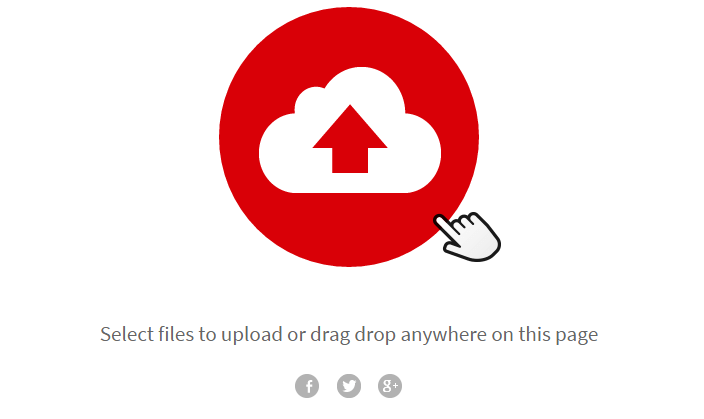
Step 1: Log in to Plesk Panel
Access your Plesk Panel account by entering your credentials. Once logged in, you’ll be directed to the control panel dashboard.
Step 2: Navigate to File Manager
Locate and click on the “File Manager” option in the dashboard. This tool allows you to manage your website’s files and directories.
Step 3: Select the Directory
Choose the domain or subdomain where you want to upload files. This ensures that your files are organized within the appropriate directory.
Step 4: Initiate File Upload
Inside the chosen directory, look for the “Upload” button and click on it. This will prompt you to select the files you wish to upload from your local computer.
Step 5: Upload Settings
Depending on the Plesk Panel version, you might have options to customize the upload process. Configure settings such as file overwrite, destination directory, and more. How to Upload Files in Plesk Panel
Step 6: Monitor Upload Progress
During the upload, you’ll typically see a progress indicator, ensuring you can track the completion status of your uploads.
Step 7: Verify Upload Completion
After the upload is finished, you’ll receive a confirmation message. You can then navigate to the location where you uploaded the files to confirm their successful addition.
Advantages of Uploading Files with Plesk Panel
User-Friendly: Plesk Panel’s intuitive interface makes file uploads accessible to users of all levels of expertise.
Efficiency: Uploading files is a swift process, enabling you to manage your website’s content promptly.
Organizational Tools: The File Manager assists in arranging your uploaded files systematically.
Versatility: Whether it’s images, documents, or media, Plesk Panel supports a range of file types.
In conclusion, Plesk Panel simplifies the task of uploading files, enhancing website management for administrators and users alike. By adhering to these steps, you can seamlessly integrate various types of content into your website, maintaining a dynamic online presence. How to Upload Files in Plesk Panel
For more detailed information, you can get in touch with us through the contact section.


