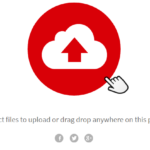FTP Guide and Password Procedures
Hey, my friend! Let’s talk about keeping your website’s FTP access in tip-top shape. You’re in for a treat – I’m here to break down the whole process of changing your FTP password and setting up extra FTP accounts in Plesk Panel, just like we’re hanging out and having a chat.
Part 1: Changing Your FTP Password
Step 1: Logging into Plesk:
First things first, log into your Plesk Panel account. Once you’re in, head over to the “Websites & Domains” section – it’s where the action is.
Step 2: Accessing FTP Settings:
Within “Websites & Domains,” locate the “FTP Access” option. This is where the FTP magic happens. Click on it, and you’re ready to dive in.
Step 3: Modifying Your FTP Account:
Alright, so you’ll see a list of your FTP accounts. Pick the one you want to update. You’ll find a button that says “Change Password” or something similar – that’s your ticket. Click it!
Step 4: Picking a New Password:
Now, all you need to do is type in your new password. Make it strong – a combo of letters, numbers, and symbols works like a charm. Hit “OK” or “Save,” and you’ve successfully changed your FTP password. High-five!
Part 2: Setting Up an Extra FTP Account
Step 1: Back to FTP Access:
Alright, let’s get you set up with another FTP account. Head back to “FTP Access” like you did before.
Step 2: Adding a New Account:
Look for the “Add an FTP Account” button – it’s your golden ticket to a new account. Click on it, and we’re off to the races.
Step 3: Filling in the Details:
Time to give your new FTP account some personality. Type in a username – keep it simple and memorable. Choose a secure password and confirm it. You’re in control! FTP Guide and Password Procedures
Step 4: Directory Access:
You can decide how much access this account gets. Select the directory you want your new buddy to play around in. Whether it’s the whole shebang or just a specific folder, it’s up to you.
Step 5: Permission Settings:
This part is crucial. You can define the permissions this account has – read, write, or both. Choose wisely, my friend.
Step 6: Hit Save and Celebrate:
Hit “OK” or “Save,” and guess what? You’ve got yourself an extra FTP account! Now you can share the workload or grant access to specific parts of your website. FTP Guide and Password Procedures

Final Notes: Keep It Secure and Have Fun!
FTP Guide and Password Procedures
Remember, while FTP access is super handy, keep security in mind. Regularly change your passwords and only grant access where needed. With these tips under your belt, you’re the captain of your FTP ship, navigating Plesk Panel like a pro. Have a blast managing your website’s FTP access! 🛳️
FTP Guide and Password Procedures
File Transfer Protocol (FTP) stands as one of the fundamental tools in web development and file management. It provides a streamlined way to upload and download files to and from servers, making it an essential skill for anyone working with websites. In this comprehensive guide, we will delve into the intricacies of FTP and explore the protocols for managing passwords effectively.
Understanding FTP: The Basics
FTP serves as a protocol that enables the transfer of files over a network. It establishes a connection between a local machine (your computer) and a remote server. This connection allows you to move files seamlessly, whether you’re uploading new content or retrieving existing data.
Getting Started with FTP
To initiate FTP, you’ll require FTP client software. Popular choices include FileZilla, Cyberduck, and WinSCP. Once you’ve chosen your client, you’ll need the server’s credentials: the server address (usually an IP or domain), the username, and the password.
Navigating the FTP Interface
Upon connecting to the server, the FTP client interface typically displays two sections. The left side shows your local files, while the right side presents the remote server’s files. Transferring files is as simple as dragging and dropping them between the two sections. FTP Guide and Password Procedures
Mastering File Transfer
Uploading files involves selecting the files from your local machine and dragging them to the server’s directory. Downloading files follows the same principle but in reverse. The efficiency of FTP lies in its straightforward approach, allowing you to manage website content efficiently. FTP Guide and Password Procedures
FTP Guide and Password Procedures / Securing Your FTP Connection
Security is paramount when dealing with file transfers, as unauthorized access can lead to sensitive data breaches. FTPS (FTP Secure) and SFTP (SSH File Transfer Protocol) are protocols that encrypt your data during transfer, enhancing security. Utilizing these protocols ensures that your data remains confidential.
Managing Password Procedures
Effective password management is essential to safeguarding your FTP accounts. Regularly updating passwords and using strong, unique combinations are key practices. Most importantly, avoid sharing passwords via unsecured methods like email.
Adding Extra FTP Accounts in Plesk
In Plesk, managing FTP accounts is a breeze. Navigate to the “FTP Access” section within the domain’s settings. Here, you can add new FTP accounts for collaborators or specific purposes. Assign appropriate directory access to ensure data integrity.
Conclusion
FTP remains an integral part of website management and file transfers. By understanding its concepts and protocols, you can confidently upload, download, and organize your website’s content. Additionally, following robust password procedures and leveraging tools like Plesk for managing FTP accounts enhances security and collaboration. Armed with this knowledge, you’re well-equipped to navigate the world of FTP effectively. FTP Guide and Password Procedures
FTP Clients: Exploring File Transfer Tools
FTP Guide and Password Procedures
FTP (File Transfer Protocol) is a communication protocol used to transfer files from one computer to another. An FTP client facilitates transferring files between a server and your computer or vice versa. Here are some commonly used FTP clients along with brief descriptions:
- FileZilla: An easy-to-use, free, and open-source FTP client available for both Windows and macOS. It’s popular for its interactive interface and swift file transfers.
- WinSCP: A free and open-source SFTP, SCP, and FTP client designed for the Windows environment. It supports various protocols for secure file transfers and offers a user-friendly interface.
- Cyberduck: A free FTP and SFTP client available for both Windows and macOS. Cyberduck features a modern interface and supports cloud storage services alongside file transfers.
- Core FTP: A FTP client available in both free and commercial versions for Windows. It provides robust features and compatibility with various security protocols.
- Transmit: A popular FTP client exclusively for macOS. Known for its user-friendly interface and fast file transfers, Transmit also supports cloud storage services.
- SmartFTP: A powerful FTP client designed for Windows. It ensures fast and secure file transfers, catering to advanced users with its rich feature set.
- Fetch: A dedicated FTP client for macOS. With its simple and user-friendly interface, Fetch supports various file transfer protocols.
FTP clients streamline the process of file transfer and management, enhancing efficiency. The choice of an FTP client depends on your usage needs, operating system, and personal preferences.
FTP Guide and Password Procedures, For more detailed information, you can get in touch with us through the contact section.