Creating Email Accounts in Plesk Panel
Hey, buddy! Let’s dive into the world of email creation using the Plesk Control Panel. Don’t worry, I’ve got your back – I’ll walk you through the steps of crafting emails in Plesk, just like we’re hanging out and talking shop.
Step 1: Logging into Plesk:
First things first, log into your Plesk Control Panel account. Once you’re in, head over to the “Mail” section – it’s where all the email magic happens.
Step 2: Creating a New Email Account:
Alright, you’re in the right place. Look for the “Create Email Address” button or something similar – it’s your gateway to crafting a new email account. Give it a click!
Step 3: Entering Account Details:
Now, it’s time to give your email account some personality. Type in the email address you want – something like “hello@example.com.” Choose a secure password and confirm it. You’ve got this!
Step 4: Customizing Settings:
This is where you can fine-tune your email account. You can decide on mailbox size, enabling spam protection, and more. Choose what suits your needs – it’s all about making your email experience top-notch.
Step 5: Adding Forwarders (Optional):
If you want to forward emails from this account to another address, here’s the spot. Add the forwarding address, and voilà! You won’t miss a thing.
Step 6: Hitting That Create Button:
Ready for the magic moment? Hit the “Create” button, and guess what? You’ve just crafted a new email account! Pretty cool, right?
Step 7: Testing Your New Account:
Alright, let’s make sure everything’s shipshape. Open your email client, like Outlook or Thunderbird, and log in using the email and password you just set up. If everything’s working, you’re golden!
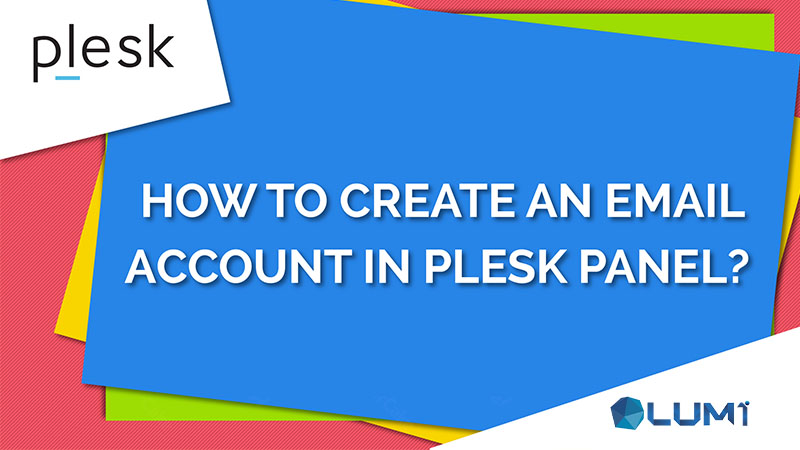
Creating Email Accounts in Plesk Panel Final
Final Thoughts: Sending Emails Like a Pro!
There you have it, my friend – you’ve mastered the art of crafting emails in Plesk Control Panel. Now you can communicate like a champ with your new email account. Remember, Plesk’s got your back, making email management a breeze. So go ahead, start sending those emails and enjoy the seamless communication experience! 📧 Creating Email Accounts in Plesk Panel
Creating Email Accounts in Plesk Panel: A Comprehensive Guide
Email communication remains an essential aspect of modern business operations and personal interactions. With Plesk Panel, managing email accounts is a seamless process that ensures effective communication and enhances your online presence. In this comprehensive guide, we’ll take you through the step-by-step process of creating email accounts in Plesk Panel, covering various aspects from accessing your control panel to setting up personalized email addresses.
Understanding Plesk Panel: Your Command Center
Plesk Panel serves as a powerful control center that enables you to manage your web hosting environment effortlessly. It offers a user-friendly interface designed to simplify complex tasks, making it an ideal platform for setting up and managing email accounts.
Step 1: Accessing Plesk Panel
To get started, log in to your Plesk Panel account using the provided credentials. This will direct you to the main control panel, where you can manage various aspects of your web hosting, including email accounts. Creating Email Accounts in Plesk Panel
Step 2: Navigating to Email Settings
Once logged in, locate and click on the “Mail” tab. This section grants you access to the email-related features, including the ability to create new email accounts.
Step 3: Creating New Email Accounts
In the “Mail” section, you’ll find options to add and manage email accounts. Click on the “Create Email Address” button to initiate the process of setting up a new email account.
Step 4: Providing Account Details
As you create a new email account, you’ll need to specify several details. This includes the email address itself (e.g., yourname@example.com) and the associated domain. Choose a domain that’s configured in your Plesk Panel. Creating Email Accounts in Plesk Panel
Step 5: Setting Password and Quota
A strong password is essential to secure your email account. Generate a secure password or set your own. Additionally, you can allocate a storage quota for the email account, ensuring efficient resource utilization.
Step 6: Additional Settings
Depending on your preferences, you can configure additional settings such as enabling antivirus scanning, spam filtering, and enabling webmail access.
Step 7: Completing the Setup
Once you’ve entered the necessary information and configured settings, click “OK” or “Create” to finalize the email account setup. Plesk Panel will process your request and create the new email account.
Managing Email Accounts / Creating Email Accounts in Plesk Panel
Plesk Panel provides a centralized platform for managing all your email accounts. From the control panel, you can modify account settings, change passwords, adjust storage quotas, and more. This centralized approach simplifies account management and ensures consistency across your email addresses.
Benefits of Creating Email Accounts in Plesk Panel
Creating email accounts through Plesk Panel offers several advantages:
- Efficiency: Plesk Panel’s intuitive interface streamlines the process, enabling users to create email accounts quickly and easily.
- Customization: You can tailor email addresses to match your domain, enhancing your brand identity.
- Control: Plesk Panel allows you to manage all your email accounts from a single platform, granting you control and oversight.
Conclusion / Creating Email Accounts in Plesk Panel
In a digital era driven by communication, setting up email accounts through Plesk Panel is a pivotal step in establishing your online presence. This guide has walked you through the process, from accessing the control panel to customizing email accounts according to your needs. By harnessing Plesk Panel’s capabilities, you’re empowered to create a seamless and efficient email communication system that aligns with your business objectives and enhances user experience. Creating Email Accounts in Plesk Panel
Advanced Email Account Management and Best Practices
Beyond the basic setup of email accounts in Plesk Panel, there are advanced features and best practices to optimize your email communication. Let’s delve into these aspects: Creating Email Accounts in Plesk Panel:
Email Forwarding and Aliases
Plesk Panel allows you to set up email forwarding and aliases. Email forwarding lets you redirect messages from one email address to another, streamlining email management. Aliases, on the other hand, are alternate email addresses that deliver messages to your primary email inbox. These features enhance flexibility and organization in handling incoming messages. Creating Email Accounts in Plesk Panel
Securing Email Communication
Email security is paramount. Plesk Panel offers encryption options such as SSL/TLS for securing email communication. Utilizing these protocols ensures that your emails are transmitted securely, protecting sensitive information from unauthorized access. Creating Email Accounts in Plesk Panel
Spam Filtering and Antivirus Protection
Plesk Panel comes equipped with tools to combat spam and viruses. Configuring spam filtering settings minimizes the chances of unwanted or malicious emails reaching your inbox. Activating antivirus protection scans incoming emails for potential threats, enhancing the security of your communication. Creating Email Accounts in Plesk Panel
Webmail Access
Plesk Panel provides webmail access, allowing you to access your emails via web browsers. This is particularly convenient when you’re on the move or using a device without a dedicated email client.
Best Practices for Email Account Management
- Regular Password Updates: Periodically update your email account passwords to enhance security.
- Strong Passwords: Craft strong passwords with a combination of letters, numbers, and symbols to thwart potential unauthorized access.
- Backup Email Data: Regularly backup your email data to prevent loss in case of unexpected events.
- Delete Unused Accounts: Remove email accounts that are no longer needed to minimize clutter and potential security risks.
- Educate Users: If you manage email accounts for a team, educate users about best practices, such as avoiding clicking on suspicious links or downloading attachments from unknown sources.
- Monitor Activity: Keep an eye on your email accounts for any unusual or suspicious activity.
Conclusion
Creating email accounts in Plesk Panel is a pivotal step in establishing a robust email communication system. However, the journey doesn’t end there. By exploring advanced features, implementing security measures, and adhering to best practices, you can optimize your email communication for efficiency, security, and a seamless user experience. Plesk Panel equips you with the tools to manage your email accounts effectively, allowing you to focus on communication and collaboration while ensuring the utmost security for your sensitive information.
For more detailed information, you can get in touch with us through the contact section.


